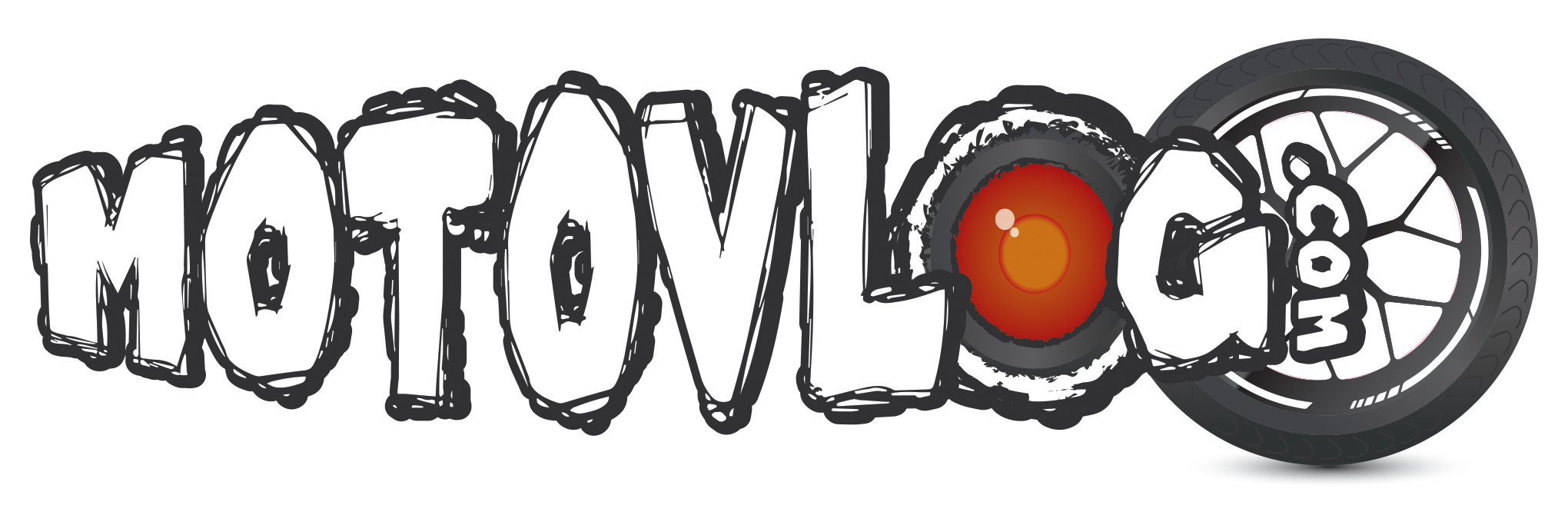Hey guys n gals,
I've been using Google Plus since beta days and have a couple of presences with some decent audiences and after reading that a lot of users don't get it, why not share?
Shared Circles link - we will use this later
Let's talk mechanics
- You can choose who to share anything with
- If you share to a specific circle, they will get a notification
- If you share to a specific person, they will get a notification
- Tagging people in a post is called mentioning
- People can circle you to receive your activity in their stream without you circling them and vice versa
- Your Youtube channel gets a page on Google Plus, if you have your Youtube connected to your gmail/plus account then your channel will be in the pages menu
- Google Plus isn't Facebook, you don't need to add your friends only. Get to know some strangers that generate content for your enjoyment.
The Main Menu
 This is the main menu, as a person you have more options. From top to bottom these are what the buttons do.
This is the main menu, as a person you have more options. From top to bottom these are what the buttons do.
Home - Take you back to the stream for Google Plus (GPlus.)
Profile - Your profile.
People - Where you can discover new people and manage the people you have circled.
Photos - This is the replacement for Picasa, you can see all your videos and photos here (Android phones can autoupload here.
What's Hot - Check out posts that are popular. (lots of plusses and reshares)
Communities - Like Facebook Groups
Events - Self explanatory.
Hangouts - You can message people directly, video chat and skype essentially.
Pages - Allows you to 'manage' any of the pages you moderate or administrate on GPlus.
Local - Find businesses and their reviews.
Settings - Allows you to configure permissions, notifications etc.
Open the Pages option and find your page and click the Manage this page button.

What the Page Menu looks like
 The options as a page are shorter, here are the differences:
The options as a page are shorter, here are the differences:
My Business - shows you an overview of your views, youtube and other analytics
Google+ Page - Takes you to the Page's Profile
Stream - Is the page's stream, much like the Home option for a person.
Some of the basics

This is a screenshot from the My Business Page.
The highlighted 1 points out the edit button where you can edit your page.
The highlighted 2 points out the Settings menu button.
The highlighted 3 points out ways to share with others on GPlus. You can post text only, photos, links, youtube vids, events or make polls from here plus text with any of these kinds of posts.
Circles and People
Let's talk about circles. Circles are collections of users which allows you to organise groups of people you follow. The benefit of not having 1 big circle is that you can share it with others and control the sorts of streams you get. People can be in as many circles as you want.
Here is an early version of my circles page found from the People option in the menu.

You can immediately see a list of people/pages you have circled listed by 'most relevant' which suggests who you view/watch/interact with.
The highlighted one shows you the options within this page.
Find People - Let's you search.
Have you in circles - Shows you has you circled.
Your circles - Who you have in all circles.
Discover - Suggests people to circle.
The highlighted two shows you where to create a new circle. You can click it to create a circle or drag a person onto it.
The highlighted three shows a heap of circles I created. On my main user I circle by interest, eg Android, Motorcycles, IT People, Geeks, Diablo, Gamers, Sci Fi, etc.
This allows you to filter your stream to only see specific topics should you choose.
I've included a link at the start of this post, this is a list of shared circles. You can open these circles to get people interested in specific topics to get your stream started.
Streams
Let's talk about viewing things in Google Plus. Streams are the feed where content is displayed. You can view an all stream or by circles.

This is your stream navigations, to browse you can either scroll down or click a circle. Mentions opens posts where you are directly mentioned (eg +RealistRider.) Under more you can choose how the stream looks, either like a magazine or like Facebook.
If you have a circle you don't want in your all stream, open the circle from the list in the previous screenshot and use the cog displayed below. You may also reduce the number of posts.

This touches base on the basics, in a future post I can talk to engagement and building your followers if people get interested enough.
I've been using Google Plus since beta days and have a couple of presences with some decent audiences and after reading that a lot of users don't get it, why not share?
Shared Circles link - we will use this later
Let's talk mechanics
- You can choose who to share anything with
- If you share to a specific circle, they will get a notification
- If you share to a specific person, they will get a notification
- Tagging people in a post is called mentioning
- People can circle you to receive your activity in their stream without you circling them and vice versa
- Your Youtube channel gets a page on Google Plus, if you have your Youtube connected to your gmail/plus account then your channel will be in the pages menu
- Google Plus isn't Facebook, you don't need to add your friends only. Get to know some strangers that generate content for your enjoyment.
The Main Menu

Home - Take you back to the stream for Google Plus (GPlus.)
Profile - Your profile.
People - Where you can discover new people and manage the people you have circled.
Photos - This is the replacement for Picasa, you can see all your videos and photos here (Android phones can autoupload here.
What's Hot - Check out posts that are popular. (lots of plusses and reshares)
Communities - Like Facebook Groups
Events - Self explanatory.
Hangouts - You can message people directly, video chat and skype essentially.
Pages - Allows you to 'manage' any of the pages you moderate or administrate on GPlus.
Local - Find businesses and their reviews.
Settings - Allows you to configure permissions, notifications etc.
Open the Pages option and find your page and click the Manage this page button.

What the Page Menu looks like

My Business - shows you an overview of your views, youtube and other analytics
Google+ Page - Takes you to the Page's Profile
Stream - Is the page's stream, much like the Home option for a person.
Some of the basics

This is a screenshot from the My Business Page.
The highlighted 1 points out the edit button where you can edit your page.
The highlighted 2 points out the Settings menu button.
The highlighted 3 points out ways to share with others on GPlus. You can post text only, photos, links, youtube vids, events or make polls from here plus text with any of these kinds of posts.
Circles and People
Let's talk about circles. Circles are collections of users which allows you to organise groups of people you follow. The benefit of not having 1 big circle is that you can share it with others and control the sorts of streams you get. People can be in as many circles as you want.
Here is an early version of my circles page found from the People option in the menu.

You can immediately see a list of people/pages you have circled listed by 'most relevant' which suggests who you view/watch/interact with.
The highlighted one shows you the options within this page.
Find People - Let's you search.
Have you in circles - Shows you has you circled.
Your circles - Who you have in all circles.
Discover - Suggests people to circle.
The highlighted two shows you where to create a new circle. You can click it to create a circle or drag a person onto it.
The highlighted three shows a heap of circles I created. On my main user I circle by interest, eg Android, Motorcycles, IT People, Geeks, Diablo, Gamers, Sci Fi, etc.
This allows you to filter your stream to only see specific topics should you choose.
I've included a link at the start of this post, this is a list of shared circles. You can open these circles to get people interested in specific topics to get your stream started.
Streams
Let's talk about viewing things in Google Plus. Streams are the feed where content is displayed. You can view an all stream or by circles.

This is your stream navigations, to browse you can either scroll down or click a circle. Mentions opens posts where you are directly mentioned (eg +RealistRider.) Under more you can choose how the stream looks, either like a magazine or like Facebook.
If you have a circle you don't want in your all stream, open the circle from the list in the previous screenshot and use the cog displayed below. You may also reduce the number of posts.

This touches base on the basics, in a future post I can talk to engagement and building your followers if people get interested enough.