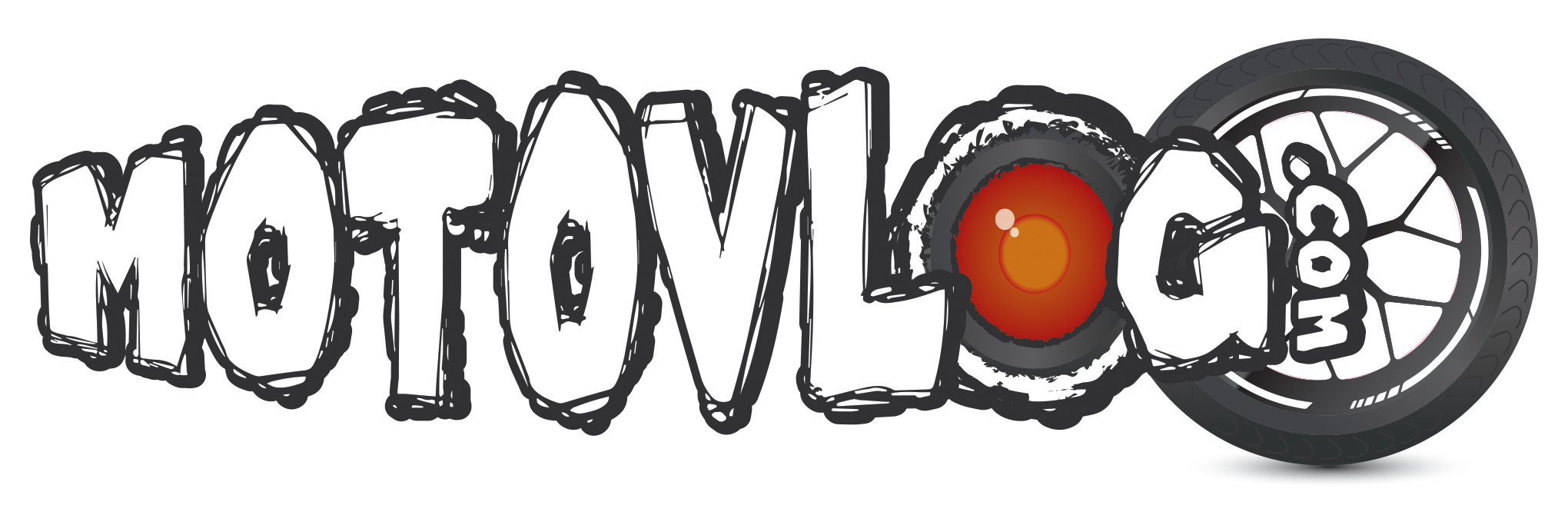I’m pretty old school, especially since I shoot with 2-3 cameras sometime. I log my main helmet cam since it’s wired with my mic, and clap slate the rest to it. I keep a written time log of everything that happens.
EX.
0:00 -2:14
Put on gloves, started up bike, eased down lane to main road. 0:34 - almost hit a squirrel while turning onto road.
Wolf: Damn, that was close. Stupid little bugger!
————-
In the margins I use a series of astrisks ( *) to designate if something interesting happens, or if I should cut to a different camera for better or coordinated coverage, use of transitions, cue points for music, etc. ...
When done I’ll use highlighters to mark the shots and moments I want to use. The log then becomes a script for how I’ll how edit and structure the motovlog. Once I’m in Premiere it’s faster and more efficient to assemble the footage based on my logging notes. After that it’s a matter of seeing if it all works, and then to trim, polish or re-edit specific moments and events.
The logging takes time but it’s a way to become ultimately familiar with the footage I shot, then have the best way to make decisions on how I want to use the material. It makes the editing easier because I don’t have to guess about what’s in the footage I shot.
- Wolf