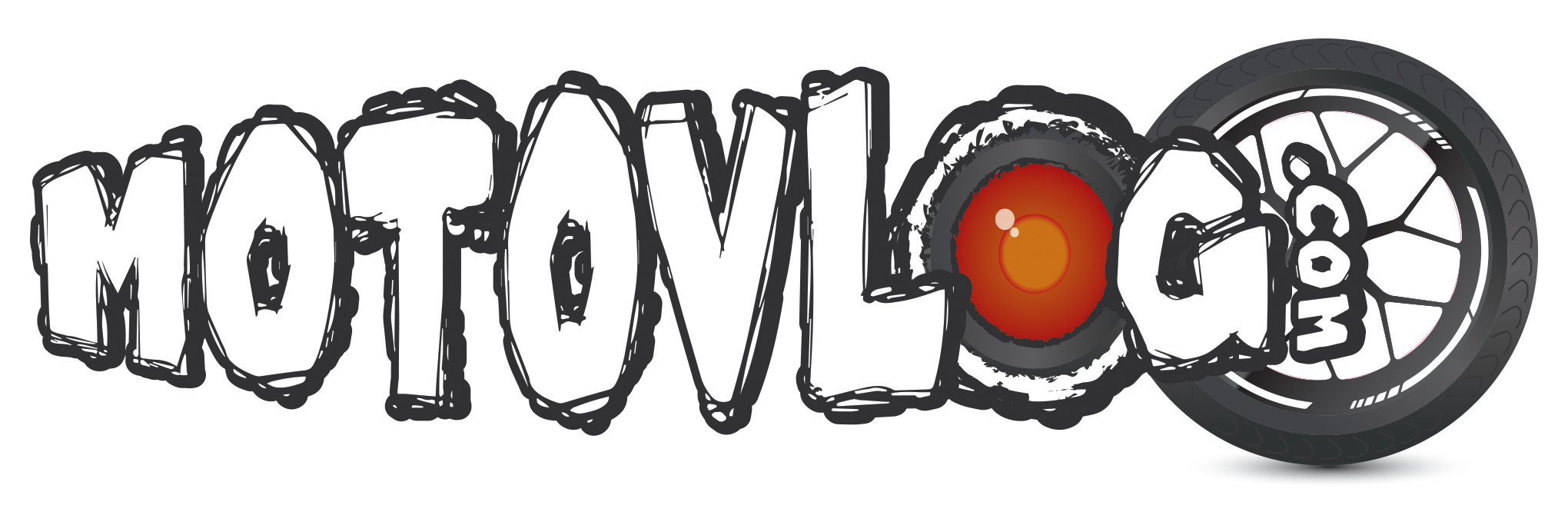I have SEVERAL 4 gig videos, and those are usually 20 mins reviews or some such. (latest is for example, me riding some 22kms of awesome twisties).
Now, I have MANY of those, and I have research both the cause, effect, and solution:
What is this effect?
h.264 basically only records the CHANGES from each image on the file. Meaning, if you are filming a face talking to the camera, most of the image (all the background) has no new info, so its simply carried over. The only info that is used on each frame is what is DIFFERENT from the preceding (or two or 4 preceding) frames.
So a still image, rendered at 5MBPS, will have much more detail, and less blockyness than a moving image at the same bitrate.
On a motorcycle riding through the woods footage, almost every SINGLE pixel will have had a change. And not only that, a significant change, in all color components (hue, saturation, luminosity). this means that it needs a ALOT of info to carry it over to the next frame, info that will NOT fit into the maximum bitrate selected. So it simplifies that by making "blocks", where it assumes all pixels are the same, thus compressing the info.
This is why you can choose a variably bitrate - it will try and make every frame comply to the average bitrate you said, but if a frame needs more info, it will give it extra space up to the maximum bitrate.
Want a cool example? Record some footage of you going down a road with only blue sky overhead. Now, look up to the sky, leaving only a tiny bit of road in frame.
Then look down so the road fills all the frame. (works best if you can manage to avoind looking at your bike, so stand up).
Since with the sky in most of the frame, there will be a huge part of the image that has no changes, suddenly the road is nice and detailed.
Look down, all the frame is movement, and boom... a lego road.
Cause:
Youtube compresses everything you send up back down to 8-12 MBPS. Even if you upload a 50 MBPS file. (which I do).
Youtube cuts the fps down to 30.
Youtube does not appear to use "deblocking filter" on the recompress. (deblocking filter detects the big squares in the low-bitrate encoding, and smoothes them out).
There also seems to be a maximum file size, as my longer vids suffer a LOT more from this effect than the shorter ones.
Effect:
Wonderfull footage, when viewed locally (on the rendered file, not the gopro file), is turned into square potato encoding, SPECIALLY in scenes with lots of movement (riding motorcycles, especially through foliage.... sight).
The more movement between frames, the worse the effect is.
Solution:
Oddly enough, if you render at 8MPBS, youtube STILL recompresses it, and it looks like shite. I found that uploading the 50max-28med bitrate works well-ish.
Upload shorter videos, for highest quality.
Upload at 2.7k I found that on THAT resolution, re-compression doesnt seem nearly as bad. I might wager a bet that youtube has a much increased maximum file size for 2.7 resolution videos.