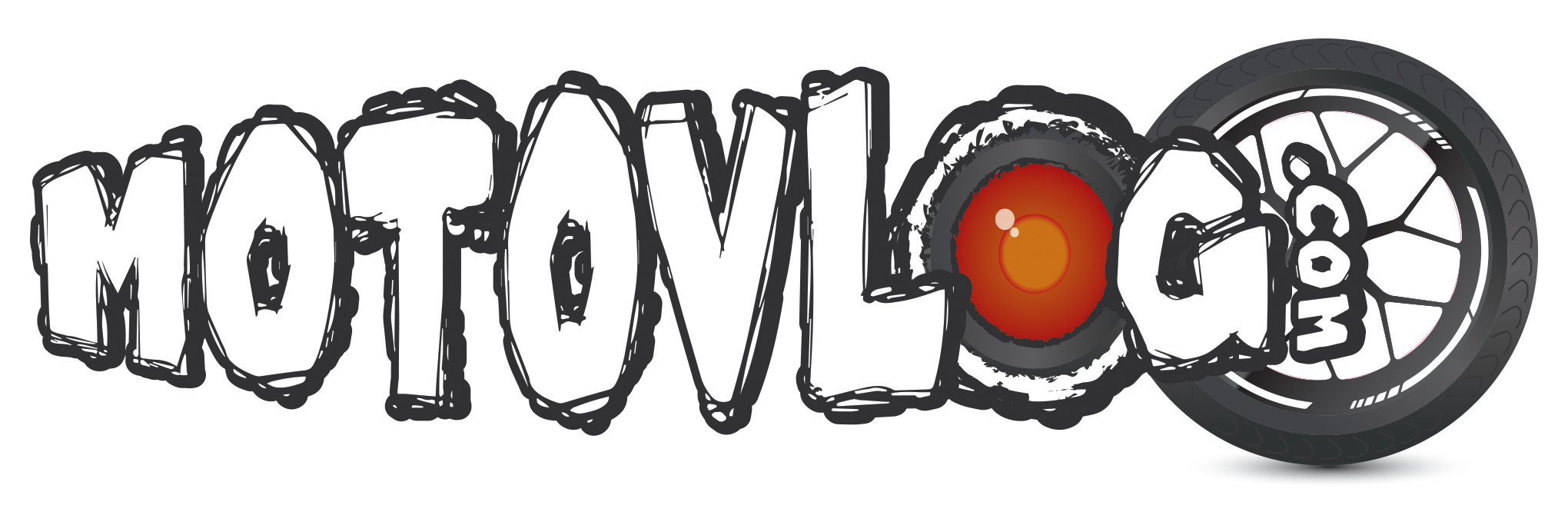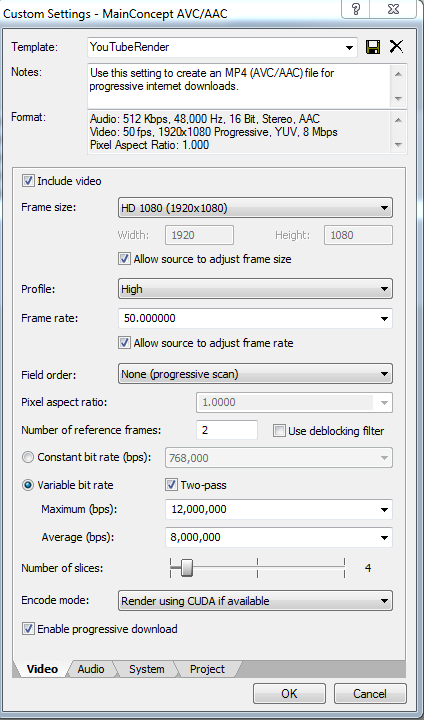RoadSprock
Original Vlogs
So, after watching my videos being heavily compressed by YouTube - I was wondering what's everyone's settings for the render? Is there a better way to keep quality?
What settings/ tweeks do you do in Sony Vegas to fix?
What settings/ tweeks do you do in Sony Vegas to fix?