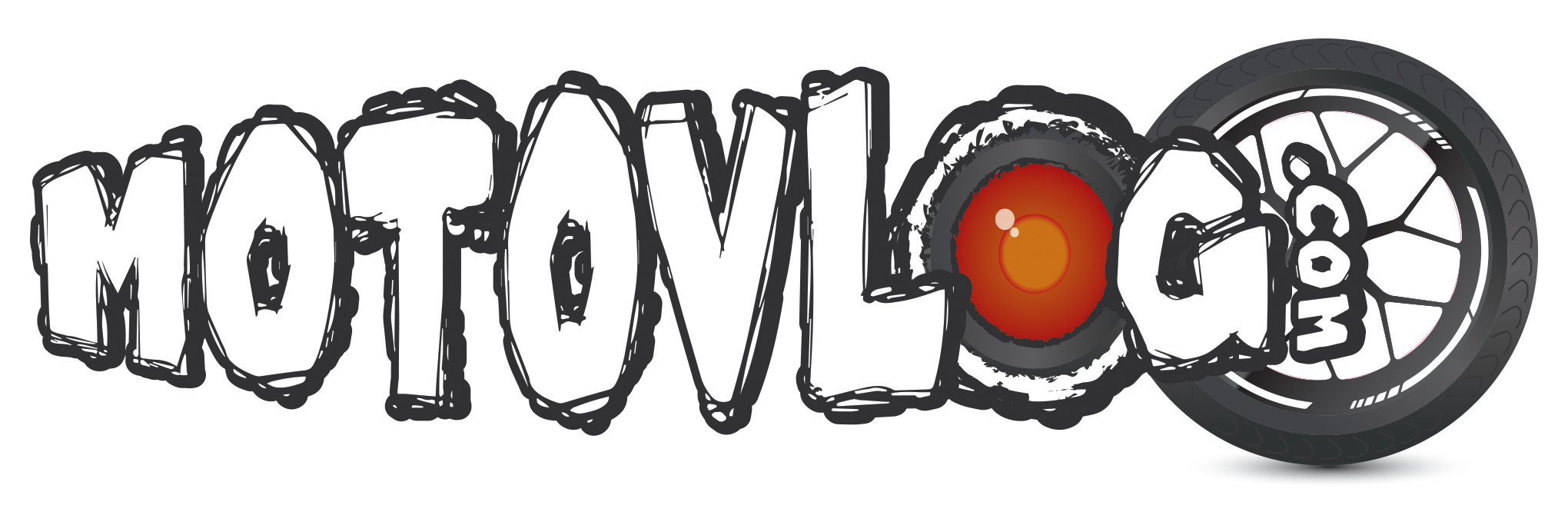First, what hippo-said. If you plan to color grade, shoot in flat or log mode.
Second, color grading / saturation / shadows / highlights, all interact. I can get really long winded on this, so bear with me.
What editor are you using?
Really, the look you probably want, is more vivid colors (espcially greens), while maintaining detail in the shadow areas. I don't adjust saturation in my vids, but I make it look more saturated via other methods.
First thing I would do, is find a dark part of your video, using either the curves adjustment, or the shadows adjustment, lighten it up so you see some details, but not light you get noise, or it looks fake. In the curves adjustment I do this my dragging the lowest left point of the graph, straight up the Y axis or sometimes if you are trying to de-haze you might slide it along the X-axis, but the shadows level adjustment will do a similar thing.
Next, do the same on midtones, this will likely be a VERY small adjustment if any, but play with both up and down.
Hightlights I drop, until the sky and clouds look natural and they way I want. This gives you the basic starting points of a color S curve. What as s-curve does it lighten the darks, darken the lights, and punch up contrast in the mid-tones. This gives the effect of more saturtion, without blowing things out the same way. Here is a screenshot from the curve I ended up with from the footage from this last weekend.
What I did was slide the black point to the right. In doing this, I actually ended up dropping the saturation down to -9, to get it to not look overly saturated, because of the lift in the midtones and highlights, along with the black point moved.
After doing this, now go to the light part of your video, and make sure nothing looks over done or blown out. and adjust the highlights and needed, you may need to drop them more to get them where you want for the light part of the videos.
IF, you are using Davinci Resolve 17, you have the HDR controls, which can do even more fine grained changes to the blacks/shadows and such, but that would be a whole lot to try to cover.
Here is a before and after:
Then, after i put the LUT i created for the style color I want in my videos, that brings up the greens and blues.
Now, to show how you can pump up the shadows when needed, instead of moving the slider to the right, I am going to move the curve from the bottom up the Y axis, watch the detail in the shadow come out in my jacket, you will notice that this has the effect of lowering contrast across almost the entire image, even though the background colors of the sky and the trees don't really change.
From there, as a fun test, since our blacks are now not so black, and as a whole the contrast nearly like it was, you can see how we can now add in saturation and it doesn't throw the blacks into that really dark mess the same way:
Back to 0 on sat (previously it was at -9)
And here is Sat +20
I know was a very detailed and maybe overwhelming bit on this, but the point is to show how where your blacks and shadows are with saturation really effects how saturation interacts. By simple adjustments of the dark areas of the photos, you can really fix the looks of the dark areas to allow you to find a natural looking saturation level, without so much compromise.