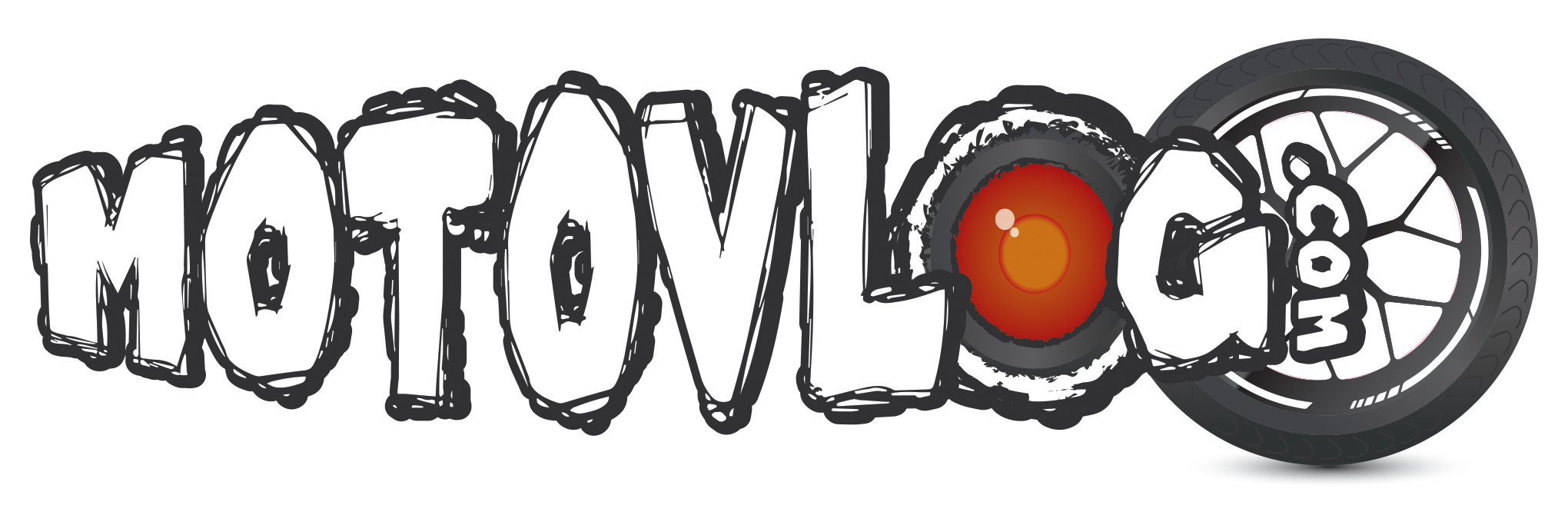B.Vation
@Bikervation
Hi, video question: I have just got a GoPro Hero 9 and I’m getting into a bit of a muddle over settings in Da Vinci Resolve 18.6 free version. The first video I took at 1080 @ 25 fps
but wasn’t that happy with the results. The next video I took at 2.7K @ 50 fps which looked great when editing in Da Vinci but wasn’t good after rendering, I uploaded it as private but just wasn’t happy. So I started playing around with settings on 1 min clips until I think I got the settings I was happy with: Using Quicktime
Quality automatic, key frames 1, using H.265, this resulted in a 35.5 GB file that took 16 Hours!!! To upload:
I’m still not happy and know I’m doing something wrong but don’t know enough about all this stuff. Any helpful suggestions would be welcome. If you managed to get this far, thanks. Chris
Quality automatic, key frames 1, using H.265, this resulted in a 35.5 GB file that took 16 Hours!!! To upload: